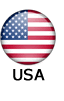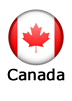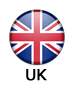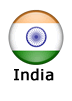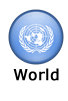How To Whitelist An Email Address: Instructions for Users
To ensure that emails from us reach your inbox (ie. not deleted or moved to your Junk Mail or Spam folder), please add our domain surveysam.com or our email address to your accepted or safe senders list by following the instructions below:
Specific instructions for your email client:
Gmail |Yahoo! | Hotmail/MSN | AOL | Outlook
 For Gmail/Googlemail
For Gmail/Googlemail
To add a contact:
1. Click Contacts along the left side of any Gmail page
2. Click Add Contact
3. Enter the email address that you got our confirmation email from in the "Primary email" field
4. Click Save to add your contact.
For more help, see the Gmail help site >>
 For Yahoo!
For Yahoo!
To create a filter that sends emails from us straight to your Inbox:
1. Login to Yahoo Mail
2. On the upper right hand side, click on "Options" and then "Mail Options"
3. Click on "Filters" (on left hand side of screen) and then "Create or edit filters"
4. Click "Add" button and under "Filter name" enter: "SurveySam"
5. Underneath the heading "If all of the following rules are true..." go to the top row labeled "FROM header"
Next to this you will see a drop down menu. Make sure to select "contains", then simply type in our domain name into the box provided: surveysam.com
6. At the bottom, where it says "Move the message to:", select "Inbox" from the drop-down menu
7. Click the "Add Filter" button at the bottom to add this filter
For more help, see the Yahoo help site >>
 For Hotmail/MSN/Live Mail
For Hotmail/MSN/Live Mail
To add our email address to your "Safe List":
1. Login to your Hotmail/MSN Mail/Live Mail account
2. Click on "Options" on the right hand side of the screen
3. Under "Junk E-Mail " click "Safe and blocked senders"
4. Click on "Safe Senders"
5. In the box provided, type in our domain: surveysam.com
6. Click the "Add to list >> " button
For more help, see the Hotmail help site >>
 For AOL/AIM Mail
For AOL/AIM Mail
To add our email address to your Address Book or Custom Sender List:
1. Login to http://mail.aol.com/
2. Click on Contacts on the left-side navigation menu
3. Click on New on the top navigation bar, then New Contact
4. For E-mail, enter the email that our confirmation came from
5. Click Save at top
For more help, see the AOL help site >>
 For Outlook 2003
For Outlook 2003
To make sure you can see emails as they were intended to be seen (including images), add our email address to your address book and safe sender list.
To add our email address to your address book:
1. Right click on the email subject line.
2. Choose "Add Sender To Address Book".
To add our domain to your safe sender list:
1. Right click on a non-displaying image in an HTML email.
2. Choose "Add the domain to the safe sender list" option.
For more help, see the Outlook help site >>